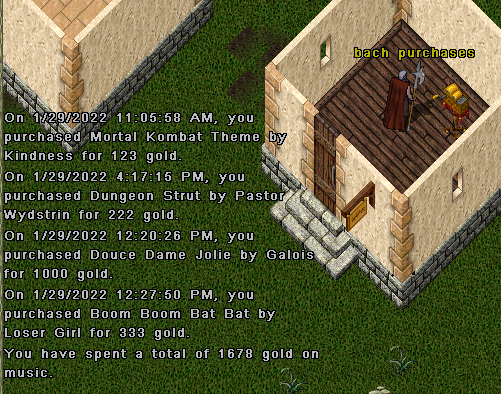Music Box

The Angel Island Music Box is a revolutionary new feature that has been hand crafted by Adam Ant for the enjoyment of AI players. With it, your character can listen to a variety of available music simply by issuing voice commands.
Composers are also able to use the Music Box to publish their works quickly and easily for other players to either listen to, sample or purchase.
Players will find the music box easy to use as it includes all the features you would expect of a modern day, digital assistant controlled music player.
General Usage
To begin, double-click your music box. The music box will autoplay your entire playlist from start to finish before shutting down.
You may want to name your music box to make issuing voice commands a bit more fun. For example, Adam Ant named his Music Box "Alexa." (This is no accident by the way; the designer absolutely loves his Amazon Echo device and has patterned music box interactions after it.)
You can rename your music box by single clicking it and selecting the option from the context menu.
Afterwards, you can issue commands such as:
· Alexa, play Douce Dame Jolie
· Alex, next
· Alexa, previous
· Alexa, repeat
· Alexa shuffle
· Alexa loop
Etc.
To learn what music is available on your music box, you issue the list command:
Alexa list
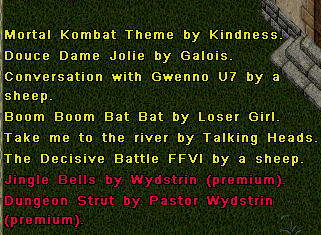
The list of yellow titles are either free titles, titles you’ve purchased, or if you’re a composer, the titles you’ve contributed to the system.
The red titles are premium titles, meaning they cost gold. (Good news for composers!)
To find out if you want to buy a premium track, you can issue the command:
Alexa, play strut
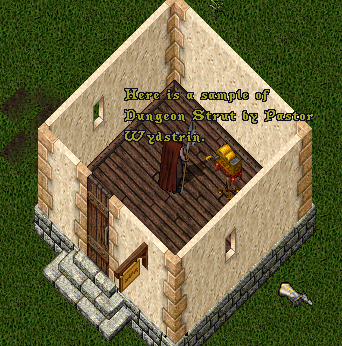
Your music box will then play a 10 second sample clip of the song. If you decide you would like to purchase it, you would issue the command:
Alexa, buy strut
Your music box will walk you through the purchase process:
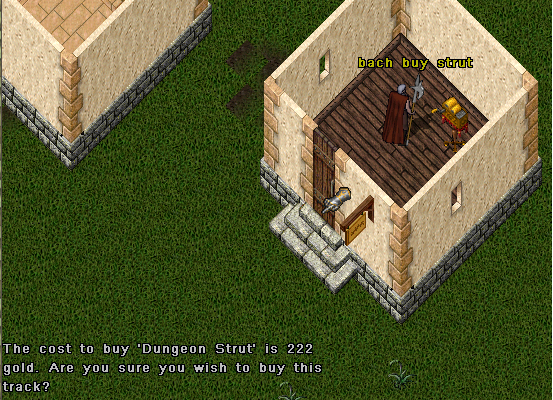
If you assent to the purchase, the funds will be taken from your bank account (or shared account) and placed into the bank account of the composer, (in this case Pastor Wydstrin.)
You’ll notice a couple of interesting things here.
First, that Jack has named his music box Bach. Secondly, you never need to use the complete names of songs. The music box uses Angel Island's powerful Intelligent Dialogue System and can figure out what you mean even if you only use a partial "string" to match the song name.
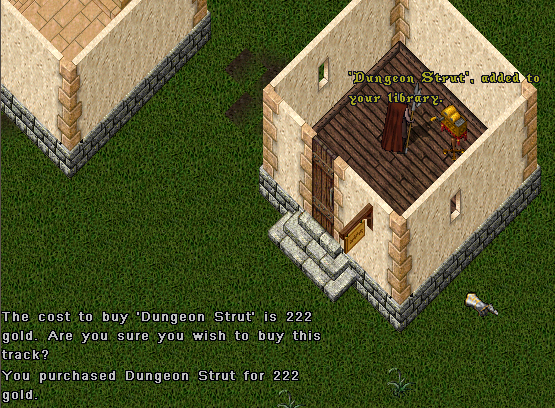
After completing your purchase, the track is added to your music library (and playlist) and becomes available for immediate playback.
Now you may be wondering, what is the difference between a music library and a playlist?
· A music library is all of the songs you have access to.
· The playlist is some subset of the songs from your music library. (I.e., you may want to exclude Christmas songs from your playlist it’s it’s the middle of July!)
If you now issue the command list again,
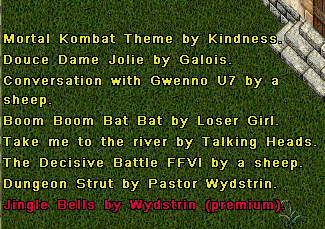
You’ll notice Dungeon Strut has been added to your library (and by default your playlist.)
There is more you can do as a player, but these are the basics.
Instructions for Composers
Composers will find the music box an excellent way to both distribute and monetize their works.
Composers will author a text file (often a Razor script) that looks something like this:
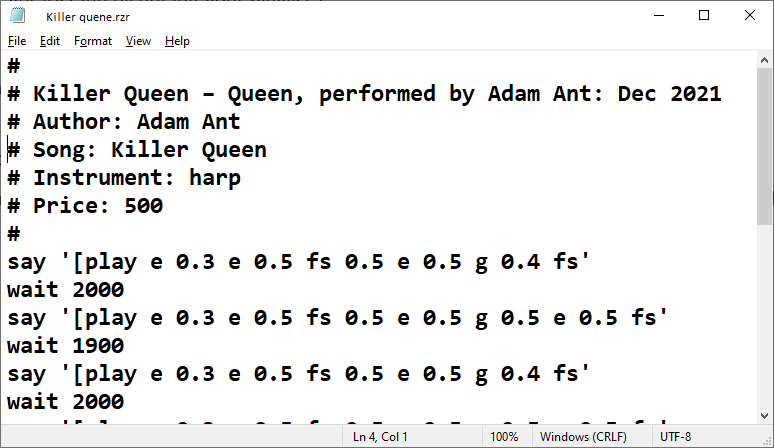
The first line is informational and ignored by the system. This is where you can attribute the work to the true author/composer.
The 2nd , 3rd, 4th, and 5th, lines are important as the instruct the music composition system during the creation of the output Rolled Up Sheet Music.
2nd Who is the author of this track. This is really informational. The payment system does not depend on this ‘name’, since it could be forged.
3rd Song name. Should be obvious.
4th Important. The music box can play any instrument (Harp, Lap harp, or Lute.) If you leave this blank, the music box will default to Harp.
5th Important. If you want to get paid, you need to set the price. A price of 0 (zero) means it’s a free track. Special note: If you delete the character that composed the track, i.e., the Owner/Author, then the price will automatically be set to (free).
Underneath the price line is finally the music itself. For specific information about entering this portion, see Music Composition. Once you understand how to compose music, you can transcribe it into Sheet Music which can then be added to the system.
You will need to single click the Music Box and select the Add context menu option. You will then be prompted to target the rolled-up sheet music.
That’s it. Your composition is now entered into the system!
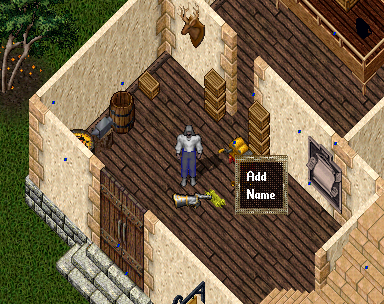
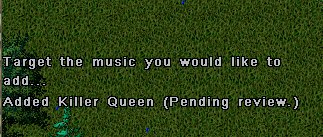
After adding your song to the global repository, (at this point it has entered the shard-wide music system and not just your music box,) it will immediately be placed into a review queue.
The review doesn’t so much judge the quality of the work, but is merely in place to protect players from nasty, defaming, and otherwise obnoxious works. (Remember our songs can have Lyrics!)
List of Commands
Command summary:
Play, // request to play
Stop,
Cancel = Stop, // stops playback (RazorInstrument stops)
Pause, // pauses playback (RazorInstrument still looping/waiting)
Resume, // resume playback
Continue = Resume,
What,
Who = What, // who is the composer
Previous, // previous song
Next, // next song
Repeat, // repeat last song
Loop, // loop playlist
List, // list all tracks
Add, // add track (previously removed)
Remove, // add a global track to your private ignore list
Refresh, // adds any new global (free) tracks to your library (also happens automatically)
Buy, // user wishes to buy a track
Shuffle, // shuffle users playlist
Sales, // total composers sales
Purchases, // player purchases
// staff only
FlushAll = 100, // flush all tracks – everywhere (TC Only)
Review, // review submitted tracks
Approve, // approve a track
Deny, // deny (reject) a track
All of the above commands should be pretty straightforward. However, two interesting commands are Sales and Purchases:
Alexa, sales
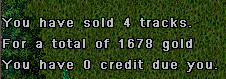
The line about credit is if by some chance the system can’t deposit any more into your bank (it’s full,) the music system keeps it as a credit on its own private ledger and will pay it at a future date.
Alexa, purchases
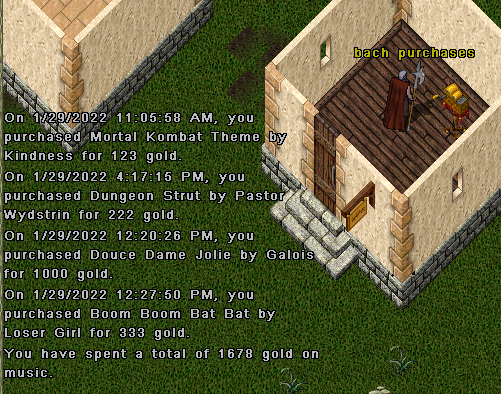
Note that the global music repository is a persistent store and not tied to any account. So once you enter your work into the system, it’s there and available to other players forever.
Leaderboard
The Angel Island Music Box tracks both the total number of sales and the total amount of gold accrued from sales through the system. These statistics are then made available for viewing on the leaderboard, located at your local bank.