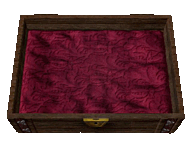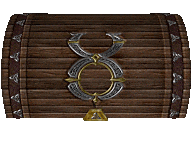Difference between revisions of "Tinkering"
Jump to navigation
Jump to search
EvilManfred (talk | contribs) |
|||
| (2 intermediate revisions by one other user not shown) | |||
| Line 42: | Line 42: | ||
<div id=cf style=" | <div id=cf style=" | ||
left:- | left:-177px; | ||
top: - | top: -63px;"> | ||
[[File: | [[File:wizlitbolt3.gif|class=bottom|link=]] | ||
</div> | |||
<div id=cf style=" | |||
left:-192px; | |||
top: 6px;"> | |||
[[File:wizgate2.gif|class=bottom|link=]] | |||
</div> | |||
<div id=cf style=" | |||
left:-140px; | |||
top: -76px;"> | |||
[[File:blueicon04.png|class=bottom|link=Main_Page]] | |||
</div> | </div> | ||
| Line 51: | Line 63: | ||
top: -121px;"> | top: -121px;"> | ||
[[File:tchestlid2.gif|class=top|link=Main_Page]] | [[File:tchestlid2.gif|class=top|link=Main_Page]] | ||
</div> | </div> | ||
<div id=cf style=" | <div id=cf style=" | ||
| Line 84: | Line 96: | ||
[[File:tobotarrow2.png|class=bottom|link=#footer|Bottom of Page]] | [[File:tobotarrow2.png|class=bottom|link=#footer|Bottom of Page]] | ||
[[File:tobotarrow1.png|class=top|link=#footer|Bottom of Page]] | [[File:tobotarrow1.png|class=top|link=#footer|Bottom of Page]] | ||
</div> | |||
<div id=menubutton style=" | |||
left:-140px; | |||
top: 450px;"> | |||
[[File:sbit.png|link=]] | |||
</div> | |||
<div id=menubutton style=" | |||
left:-90px; | |||
top: 450px;"> | |||
[[File:sbit2.png|link=]] | |||
</div> | </div> | ||
| Line 89: | Line 113: | ||
#p-logo { display:none; } | #p-logo { display:none; } | ||
#p-Quick_Navigation-label { | |||
color:orange; | |||
font-size:62%; | |||
text-shadow:0px 0px 4px black, 0px 0px 6px white | |||
} | |||
#p-tb-label { | |||
color:orange; | |||
font-size:62%; | |||
text-shadow:0px 0px 4px black, 0px 0px 6px white | |||
} | |||
#n-Download-the-Game a { | |||
color:#FAF9F6; | |||
font-size:94%; | |||
text-shadow:0px 0px 4px #0000FF, 2px 2px 8px black | |||
} | |||
#n-Join-the-Discord a { | |||
color:#FAF9F6; | |||
font-size:94%; | |||
text-shadow:0px 0px 4px #0000FF, 2px 2px 8px black | |||
} | |||
#n-Visit-the-Website a { | |||
color:#FAF9F6; | |||
font-size:94%; | |||
text-shadow:0px 0px 4px #0000FF, 2px 2px 8px black | |||
} | |||
#n-Install-Guide a { | |||
color:white; | |||
font-size:86%; | |||
text-shadow:0px 0px 4px #0000FF, 2px 2px 8px black | |||
} | |||
#n-Skills-Overview a { | |||
color:white; | |||
font-size:86%; | |||
text-shadow:0px 0px 4px #0000FF, 2px 2px 8px black | |||
} | |||
#n-Custom-Content a { | |||
color:white; | |||
font-size:86%; | |||
text-shadow:0px 0px 4px #0000FF, 2px 2px 8px black | |||
} | |||
#n-Wiki-Credits a { | |||
color:white; | |||
font-size:86%; | |||
text-shadow:0px 0px 4px #0000FF, 2px 2px 8px black | |||
} | |||
#t-whatlinkshere { display:none } | |||
#t-recentchangeslinked { display:none } | |||
#t-info { display:none } | |||
#t-relatedchanges { display:none } | |||
#t-permalink a { | |||
color:white; | |||
font-size:82%; | |||
text-shadow:0px 0px 4px #0000FF, 2px 2px 8px black | |||
} | |||
#t-print a { | |||
color:white; | |||
font-size:82%; | |||
text-shadow:0px 0px 4px #0000FF, 2px 2px 8px black | |||
} | |||
#t-specialpages a { | |||
color:white; | |||
font-size:82%; | |||
text-shadow:0px 0px 4px #0000FF, 2px 2px 8px black | |||
} | |||
#cf { | #cf { | ||
| Line 111: | Line 212: | ||
position:absolute; | position:absolute; | ||
left:0; | left:0; | ||
-webkit-transition: opacity 0 | -webkit-transition: opacity 0.2s ease-in-out; | ||
-moz-transition: opacity 0 | -moz-transition: opacity 0.2s ease-in-out; | ||
-o-transition: opacity 0 | -o-transition: opacity 0.2s ease-in-out; | ||
transition: opacity 0 | transition: opacity 0.2s ease-in-out; | ||
} | } | ||
| Line 120: | Line 221: | ||
position:absolute; | position:absolute; | ||
left:0; | left:0; | ||
} | } | ||
| Line 130: | Line 227: | ||
left:1; | left:1; | ||
bottom:0; | bottom:0; | ||
-webkit-transition: opacity 0 | -webkit-transition: opacity 0.2s ease-in-out; | ||
-moz-transition: opacity 0 | -moz-transition: opacity 0.2s ease-in-out; | ||
-o-transition: opacity 0 | -o-transition: opacity 0.2s ease-in-out; | ||
transition: opacity 0 | transition: opacity 0.2s ease-in-out; | ||
} | } | ||
| Line 151: | Line 248: | ||
</div> | </div> | ||
[https://game-master.net/aiwiki/index.php?title= | [https://game-master.net/aiwiki/index.php?title=Skills ◄ Back to Skills Overview] | ||
Tinkering is used to create various tools from metal (ingots). Use tinker's tools to open the Tinkering Trade Gump. Tinkering can be used in conjunction with Blacksmithing, Tailoring, and Carpentry to make a variety of different items. | Tinkering is used to create various tools from metal (ingots). Use tinker's tools to open the Tinkering Trade Gump. Tinkering can be used in conjunction with Blacksmithing, Tailoring, and Carpentry to make a variety of different items. | ||
| Line 161: | Line 258: | ||
*Key Copying 0.0-50.0 | *Key Copying 0.0-50.0 | ||
*Crafting Lockpicks 50.0-90.0 | *Crafting Lockpicks 50.0-90.0 | ||
*Crafting Scales 90.0- | *Crafting Scales 90.0-100.0 | ||
Note* You can gain skill very high in tinkering by making copies of your keys. Simply double click a blank key and target a key to make a copy of it. Blank keys can be purchased from tinker NPC's for a much lower price per unit than it costs to craft them. | Note* You can gain skill very high in tinkering by making copies of your keys. Simply double click a blank key and target a key to make a copy of it. Blank keys can be purchased from tinker NPC's for a much lower price per unit than it costs to craft them. | ||
Latest revision as of 08:22, 13 December 2023


![]()
Tinkering is used to create various tools from metal (ingots). Use tinker's tools to open the Tinkering Trade Gump. Tinkering can be used in conjunction with Blacksmithing, Tailoring, and Carpentry to make a variety of different items.
The tinkering skill can also be used to lock containers (as part of the container crafting process as a Carpenter), such as the lockboxes in your home, and trap them.
Training Tinkering
- Key Copying 0.0-50.0
- Crafting Lockpicks 50.0-90.0
- Crafting Scales 90.0-100.0
Note* You can gain skill very high in tinkering by making copies of your keys. Simply double click a blank key and target a key to make a copy of it. Blank keys can be purchased from tinker NPC's for a much lower price per unit than it costs to craft them.