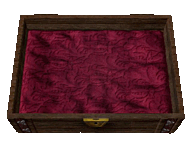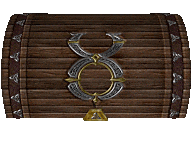Difference between revisions of "Cartography"
Jump to navigation
Jump to search
EvilManfred (talk | contribs) |
EvilManfred (talk | contribs) |
||
| Line 84: | Line 84: | ||
[[File:tobotarrow2.png|class=bottom|link=#footer|Bottom of Page]] | [[File:tobotarrow2.png|class=bottom|link=#footer|Bottom of Page]] | ||
[[File:tobotarrow1.png|class=top|link=#footer|Bottom of Page]] | [[File:tobotarrow1.png|class=top|link=#footer|Bottom of Page]] | ||
</div> | |||
<div id=menubutton style=" | |||
left:-140px; | |||
top: 450px;"> | |||
[[File:sbit.png|link=]] | |||
</div> | |||
<div id=menubutton style=" | |||
left:-90px; | |||
top: 450px;"> | |||
[[File:sbit2.png|link=]] | |||
</div> | </div> | ||
| Line 89: | Line 101: | ||
#p-logo { display:none; } | #p-logo { display:none; } | ||
#p-Quick_Navigation-label { | |||
color:orange; | |||
font-size:62%; | |||
text-shadow:0px 0px 4px black, 0px 0px 6px white | |||
} | |||
#p-tb-label { | |||
color:orange; | |||
font-size:62%; | |||
text-shadow:0px 0px 4px black, 0px 0px 6px white | |||
} | |||
#n-Download-the-Game a { | |||
color:#FAF9F6; | |||
font-size:94%; | |||
text-shadow:0px 0px 4px #0000FF, 2px 2px 8px black | |||
} | |||
#n-Join-the-Discord a { | |||
color:#FAF9F6; | |||
font-size:94%; | |||
text-shadow:0px 0px 4px #0000FF, 2px 2px 8px black | |||
} | |||
#n-Visit-the-Website a { | |||
color:#FAF9F6; | |||
font-size:94%; | |||
text-shadow:0px 0px 4px #0000FF, 2px 2px 8px black | |||
} | |||
#n-Install-Guide a { | |||
color:white; | |||
font-size:86%; | |||
text-shadow:0px 0px 4px #0000FF, 2px 2px 8px black | |||
} | |||
#n-Skills-Overview a { | |||
color:white; | |||
font-size:86%; | |||
text-shadow:0px 0px 4px #0000FF, 2px 2px 8px black | |||
} | |||
#n-Custom-Content a { | |||
color:white; | |||
font-size:86%; | |||
text-shadow:0px 0px 4px #0000FF, 2px 2px 8px black | |||
} | |||
#n-Wiki-Credits a { | |||
color:white; | |||
font-size:86%; | |||
text-shadow:0px 0px 4px #0000FF, 2px 2px 8px black | |||
} | |||
#t-whatlinkshere { display:none } | |||
#t-recentchangeslinked { display:none } | |||
#t-info { display:none } | |||
#t-relatedchanges { display:none } | |||
#t-permalink a { | |||
color:white; | |||
font-size:82%; | |||
text-shadow:0px 0px 4px #0000FF, 2px 2px 8px black | |||
} | |||
#t-print a { | |||
color:white; | |||
font-size:82%; | |||
text-shadow:0px 0px 4px #0000FF, 2px 2px 8px black | |||
} | |||
#t-specialpages a { | |||
color:white; | |||
font-size:82%; | |||
text-shadow:0px 0px 4px #0000FF, 2px 2px 8px black | |||
} | |||
#cf { | #cf { | ||
| Line 111: | Line 200: | ||
position:absolute; | position:absolute; | ||
left:0; | left:0; | ||
-webkit-transition: opacity 0 | -webkit-transition: opacity 0.2s ease-in-out; | ||
-moz-transition: opacity 0 | -moz-transition: opacity 0.2s ease-in-out; | ||
-o-transition: opacity 0 | -o-transition: opacity 0.2s ease-in-out; | ||
transition: opacity 0 | transition: opacity 0.2s ease-in-out; | ||
} | } | ||
| Line 120: | Line 209: | ||
position:absolute; | position:absolute; | ||
left:0; | left:0; | ||
} | } | ||
| Line 130: | Line 215: | ||
left:1; | left:1; | ||
bottom:0; | bottom:0; | ||
-webkit-transition: opacity 0 | -webkit-transition: opacity 0.2s ease-in-out; | ||
-moz-transition: opacity 0 | -moz-transition: opacity 0.2s ease-in-out; | ||
-o-transition: opacity 0 | -o-transition: opacity 0.2s ease-in-out; | ||
transition: opacity 0 | transition: opacity 0.2s ease-in-out; | ||
} | } | ||
Revision as of 16:28, 25 February 2023


Cartography allows you to make maps of the area and decode treasure maps.
Many Treasure hunters find this anagram useful for determining treasure map levels:
PEACD
- Plainly - level 1
- Expertly - level 2
- Adeptly - level 3
- Cleverly - level 4
- Deviously - level 5
Training Cartography
- Train from NPC 0-10
- Local Maps 10-27.5
- City Maps 27.5-40.1
- Sea Chart 40.1-47.3
- World Maps 47.3-99.5
- Level 4-5 Treasure maps 99.5-GM
Note* There is currently no way to gain from 0-10 without training at an NPC.
IMPORTANT NOTE: If you are using a Razor macro to create maps and then throw them in the trash barrel, be careful! Razor doesn't differentiate between crafted maps and treasure maps, and if you're standing near a chest with treasure maps Razor can grab those and throw them in the trash barrel as well. Keep your distance from any treasure maps when running this type of macro!